License Activation
1. Open License Screen
First, you need to click the settings icon (
) at the bottom of the left navigation bar to enter the WhaleDown's settings screen.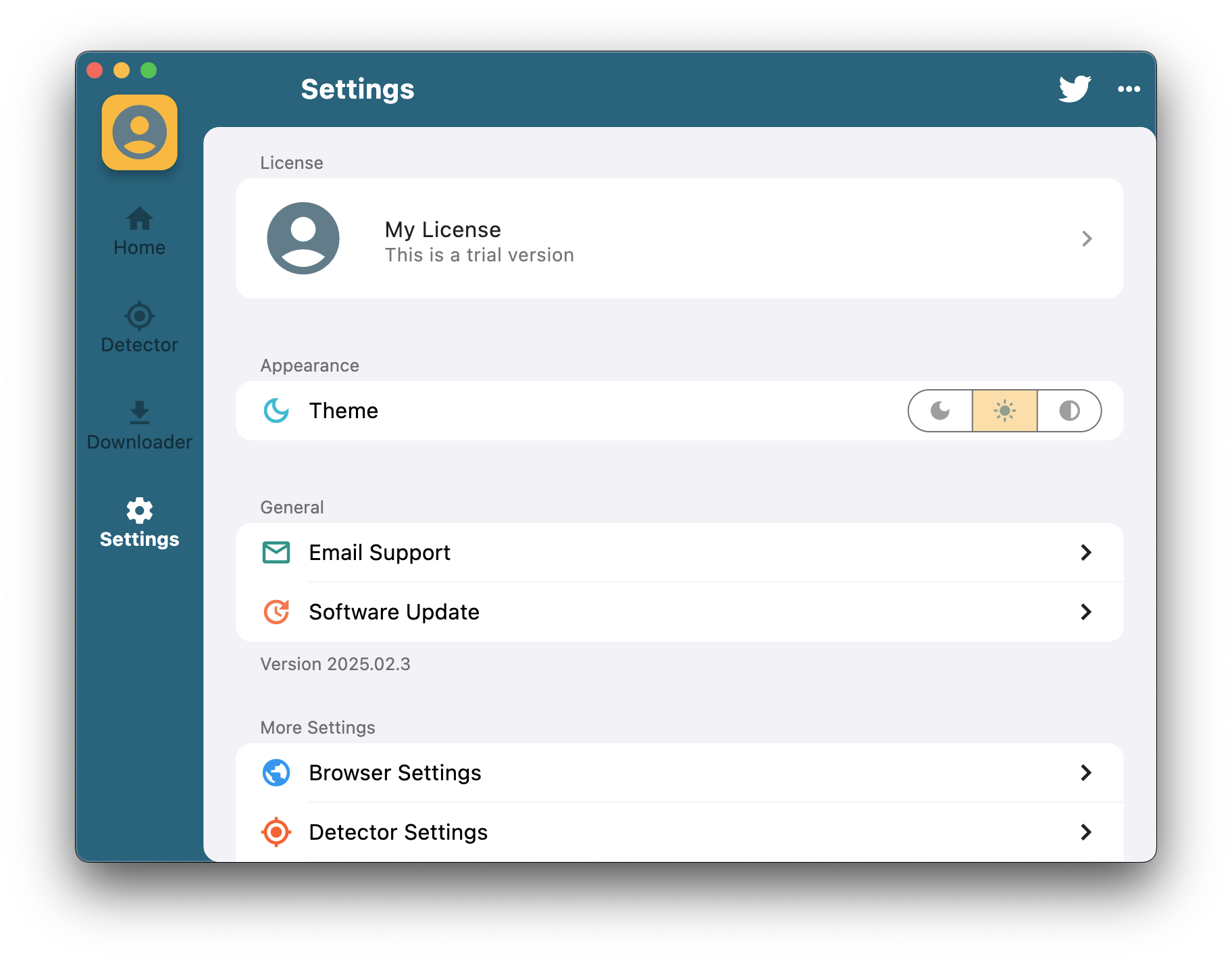
Then click “My License” at the top to enter the license screen. The following is the screen displayed without entering a license.
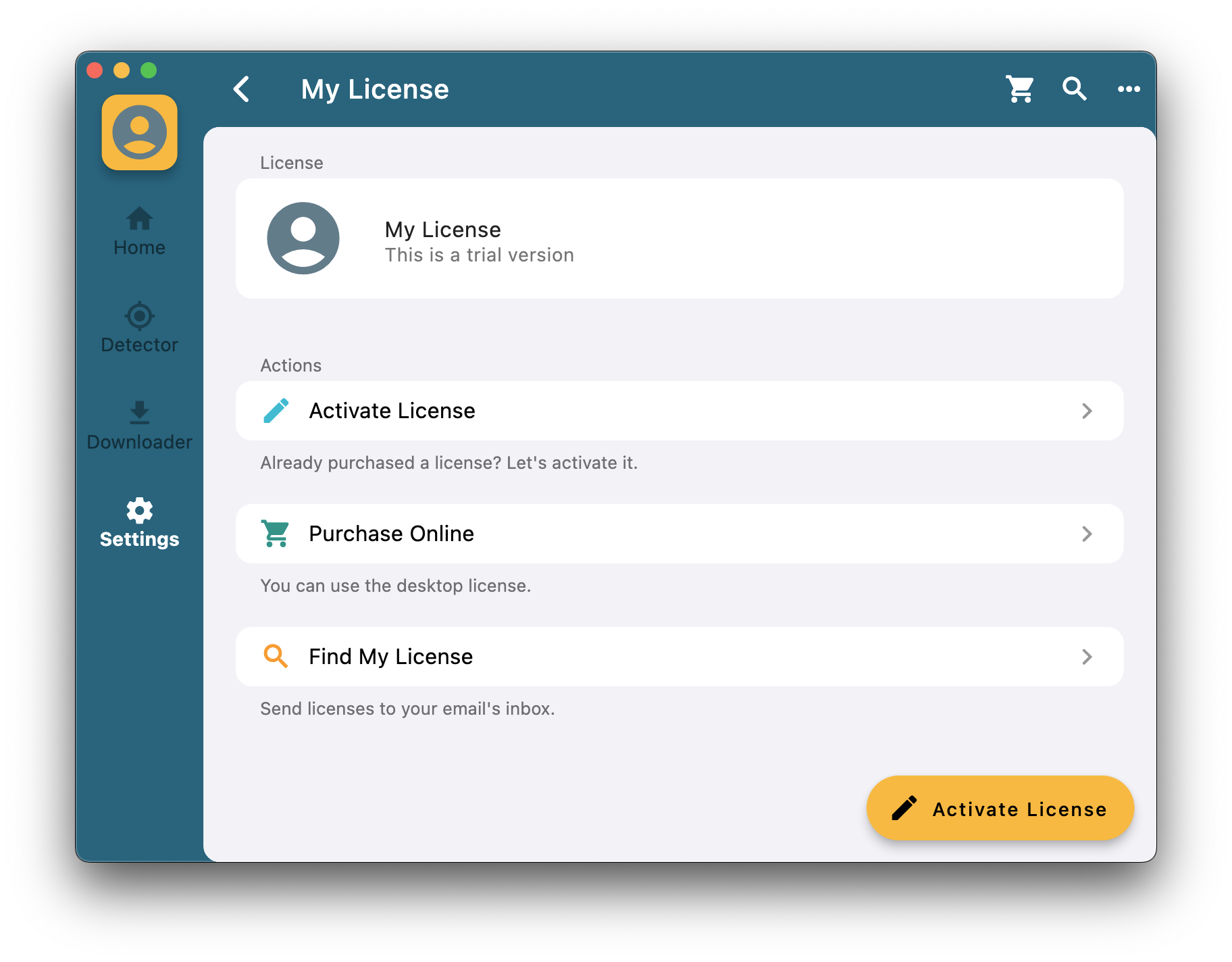
On Android phones, the settings icon is in the bottom right corner of the screen.
2. Enter License
Click the “Activate License” button to enter your license. The license includes your email address and serial number.
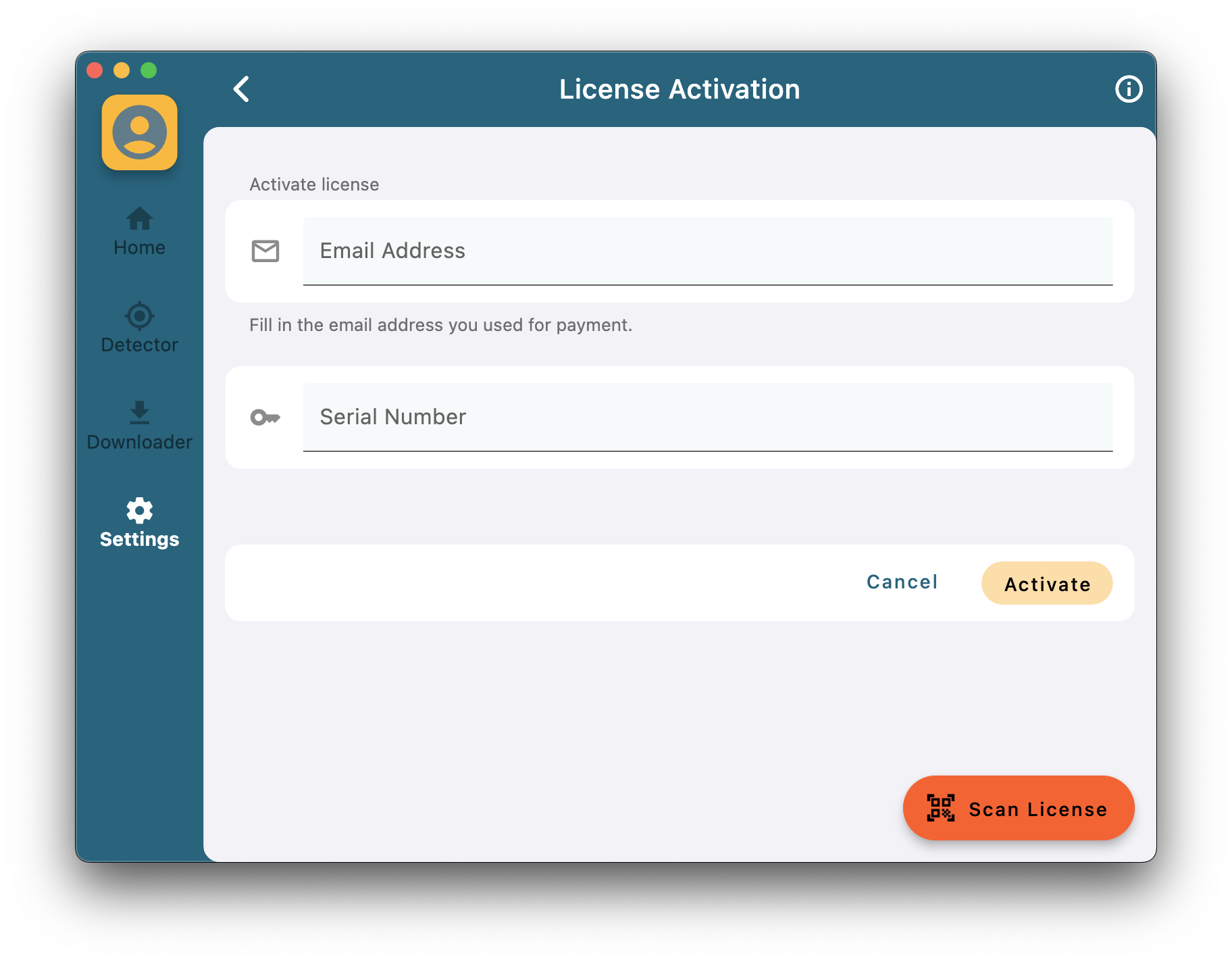
We've noticed that some users are used to using multiple mailboxes. Please fill in the correct email address.
3. Finished
When the license is successfully activated, you will see the following dialog. After successful activation, WhaleDown will not place any restrictions on download speed, progress, or file size.
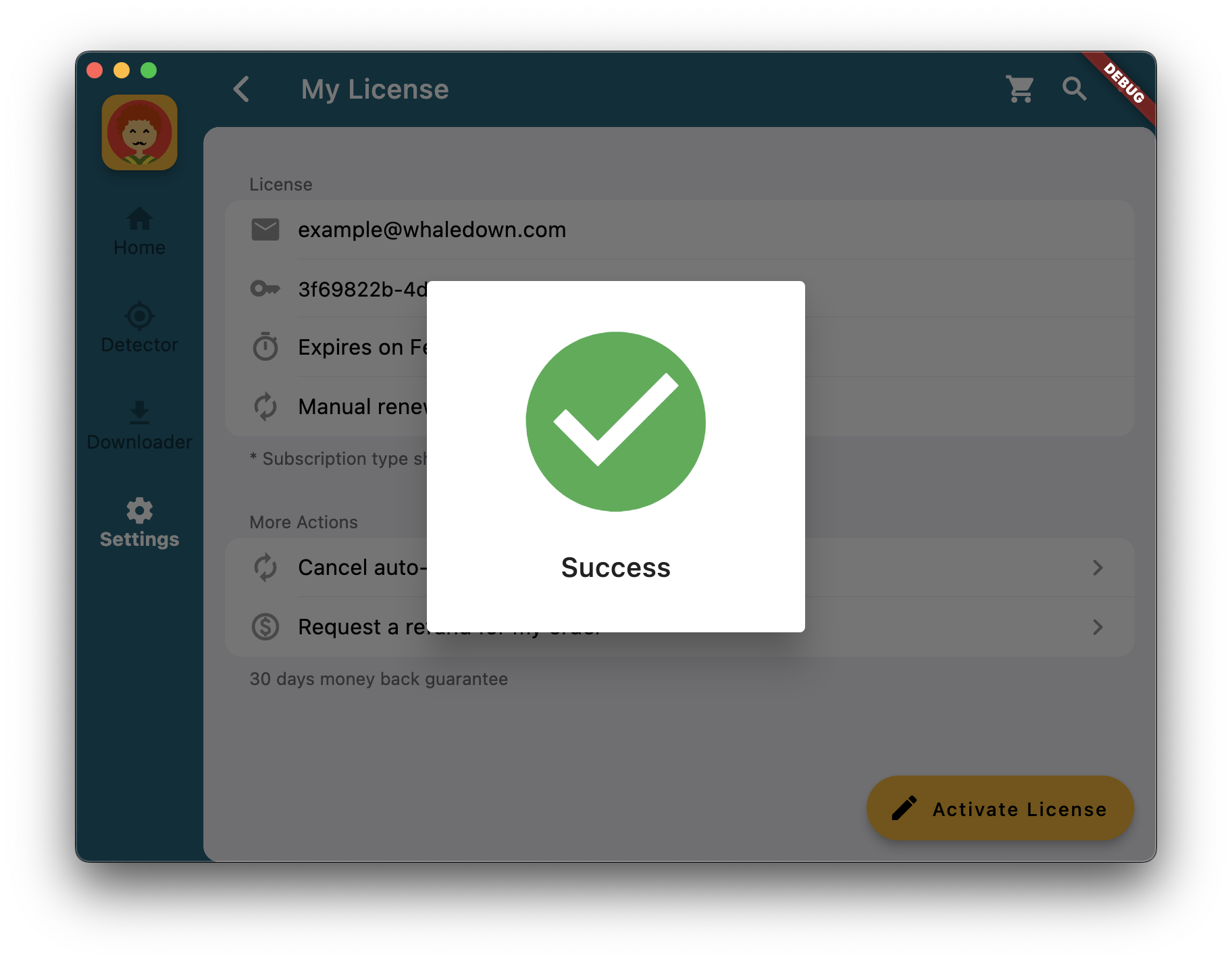
If you've bought WhaleDown before, you probably have more than one license. Please use the most recent license.
4. Find My License
We also have an online tool to help you obtain purchased licenses. When you've just purchased a new license and haven't received an email, or if you've lost your license, all you need to do is enter the correct email address on the page below.
We will send all the licenses you have purchased in the form to this email address.